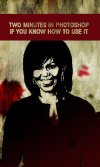Hi guys,
New to the forum but not a designer myself. I'm having some posters done for an event. We'd like to create the look of the image found below using existing photos. Could someone advice us on the best ways to achieve this look? Thanks in advance.
ImageShack® - Online Photo and Video Hosting
New to the forum but not a designer myself. I'm having some posters done for an event. We'd like to create the look of the image found below using existing photos. Could someone advice us on the best ways to achieve this look? Thanks in advance.
ImageShack® - Online Photo and Video Hosting