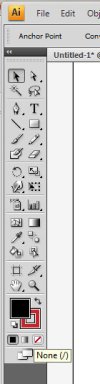You are using an out of date browser. It may not display this or other websites correctly.
You should upgrade or use an alternative browser.
You should upgrade or use an alternative browser.
How to extract lines from a map
- Thread starter Nstocks
- Start date
Becky said:That's why it's not so neat. Get away from Photoshop imo. It may be quicker but the result won't be anywhere near as good. The extra time you spend with illustrator and the pen tool will benefit you in the long run.
I'm going to do that now, thing is I only have until tomorrow to finish it and I have loads of other work to do... It took me almost 2 hours to do what I have so far !
Nstocks said:I'm going to do that now, thing is I only have until tomorrow to finish it and I have loads of other work to do... It took me almost 2 hours to do what I have so far !
I know, I work everyday but things take me so long because I try to get a better result ( other in my group are just printing a map off the internet... where's the learning in that ? )
When you draw roads, do you go round both sides of the road to complete the circuit, or is there a way to make a single line but thicker ?
Thank You
No it's ok, I have done it the proper way now. But what I mean was, when you use the pen tool you have to go over the left and right side of the road outline in order to fill the road. I was asking if you can make the pen tool have a ticker line so it's more like a brush and just draw straight down the middle of the road, which will fill the entire road, rather than having to draw both sides.
Becky
Member
Nstocks said:No it's ok, I have done it the proper way now. But what I mean was, when you use the pen tool you have to go over the left and right side of the road outline in order to fill the road. I was asking if you can make the pen tool have a ticker line so it's more like a brush and just draw straight down the middle of the road, which will fill the entire road, rather than having to draw both sides.
ah ha... just a moment
There's several ways to do it. The really nice way Chris Spooner does it in his tutorial.
The clunky way I sometimes do it or another way...
firstly just draw 1 path for the roads... and make the stroke thicker, no need to go round the roads twice.

Then you can do the proper chris spooner way (I'm so changing to that method) orrr the clunky way.
1. Change your base lines to a thicker stroke (I make main roads thicker than B roads, etc).

2. Then select all the roads and group them. (I usually have roads on 1 layer, buildings on another, place names on a nother.) Ctrl/ Cmd + V then Ctrl/Cmd + F this pastes the new roads ontop of the base lines. While they're still selected make the stroke another colour (any will do) and then make it smaller so it sites 'inside' the roads outlines.

Clunky way #2 Which is unnecessarily complicated.
1. Draw your lines, make the strokes thicker and select them all. Goto Object > Path > Outline Stroke.

2. Then go to Object > Path > Offset path and set it to a negative figure so it offsets inside the path

3. Then select with the (Direct Selection tool) the inside area and recolour it.

although in all honesty I prefer this method: Creating Road Maps in Adobe Illustrator
and yes you can. If you organise your document, put the tracing image on the bottom layer and in the layer properties set it to Template so it dims the image and locks the layer. Then Press CTRL/CMD + Y so you can see the paths not the final image... this makes it waaaaaaay easier to deal with paths and points. Using the direct select tool (the white arrow) you can select individual points and edit, twist, move them as you see fit.

If you click and hold the pen tool icon some different versions of the pen tool appear if you need to switch a point from a corner to a smooth (Convert Anchor Point Tool) point you can do so by clicking on a bendy point or click and dragging on a corner point.

Becky said:ah ha... just a moment
Wow, thanks for that. I'm a bit confused now but I will see how I go. I've already drawn the roads anyway but I've read our post again and I'm starting over. I never used a layer and not I've just tried the template which dims it and it works perfectly !
Thank You so much.
Thank You so much.
Becky
Member
Turn fill colour off. Click on the fill colour in the tool bar, and click none. Make sure to click on the outline colour to make it default for when you next go to change the colours of your lines, or it'll keep adding fill colours instead.
This might help: http://vector.tutsplus.com/tutorials/tools-tips/illustrators-pen-tool-the-comprehensive-guide/
This might help: http://vector.tutsplus.com/tutorials/tools-tips/illustrators-pen-tool-the-comprehensive-guide/
Attachments
What is the best way of showing trees ? There is a large tree-line through the site which is important, so I need to show this on map, it will also break up the land too.
I've attached what I have done so far, I did take a break and do something else, so it hasn't taken me that long.
Thank you for your help
I've attached what I have done so far, I did take a break and do something else, so it hasn't taken me that long.
Thank you for your help