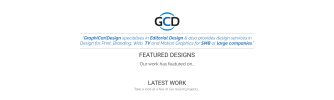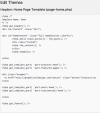@GCarlD
Well-Known Member
Hi all, it's me again...
Please see attachment.
I am trying to create a new section with the heading ‘FEATURED DESIGNS’ and subheading ‘Our work has featured on…’ but I would like it to match all of my other headings such as the heading ‘LATEST WORK’ and it's subheading ‘Take a look at a few of our recent projects…’
I have found the correct fonts which are my H2 and H1 header fonts, but as you can see from the attached screenshot, I need to make some amendments in order for it to accurately match the headings correctly:
1/ How do I reduce the leading/ space between my ‘FEATURED DESIGNS’ heading and its subheading ‘Our work has featured on…’ to match the spacing between ‘LATEST WORK’ and its subheading ‘Take a look at a few of our recent projects…’?
2/ How do I reduce the font sizes of ‘FEATURED DESIGNS’ and ‘Our work has featured on…’ to match the font sizes of ‘LATEST WORK’ and ‘Take a look at a few of our recent projects…’?
3/ What is the colour code of the grey colour of ‘Take a look at a few of our recent projects…’? I would like to use the same grey colour for my new subheading ‘Our work has featured on…’
4/ How can I move my new heading ‘FEATURED DESIGNS’ and its subheading ‘Our work has featured on…’ further down away from the (GraphiCarlDesign specialises in…) text above it?
Thank you.
(PS. I really did try to do this myself, I had a long go with w3schools.com as I know how simple this must be but here I am. My brain is just not wired for coding, it's one step forward and two steps back once I inevitably mess up the code).
Please see attachment.
I am trying to create a new section with the heading ‘FEATURED DESIGNS’ and subheading ‘Our work has featured on…’ but I would like it to match all of my other headings such as the heading ‘LATEST WORK’ and it's subheading ‘Take a look at a few of our recent projects…’
I have found the correct fonts which are my H2 and H1 header fonts, but as you can see from the attached screenshot, I need to make some amendments in order for it to accurately match the headings correctly:
1/ How do I reduce the leading/ space between my ‘FEATURED DESIGNS’ heading and its subheading ‘Our work has featured on…’ to match the spacing between ‘LATEST WORK’ and its subheading ‘Take a look at a few of our recent projects…’?
2/ How do I reduce the font sizes of ‘FEATURED DESIGNS’ and ‘Our work has featured on…’ to match the font sizes of ‘LATEST WORK’ and ‘Take a look at a few of our recent projects…’?
3/ What is the colour code of the grey colour of ‘Take a look at a few of our recent projects…’? I would like to use the same grey colour for my new subheading ‘Our work has featured on…’
4/ How can I move my new heading ‘FEATURED DESIGNS’ and its subheading ‘Our work has featured on…’ further down away from the (GraphiCarlDesign specialises in…) text above it?
Thank you.
(PS. I really did try to do this myself, I had a long go with w3schools.com as I know how simple this must be but here I am. My brain is just not wired for coding, it's one step forward and two steps back once I inevitably mess up the code).