You are using an out of date browser. It may not display this or other websites correctly.
You should upgrade or use an alternative browser.
You should upgrade or use an alternative browser.
How do I export my animated Figma frame into a GIF
- Thread starter schwerto
- Start date
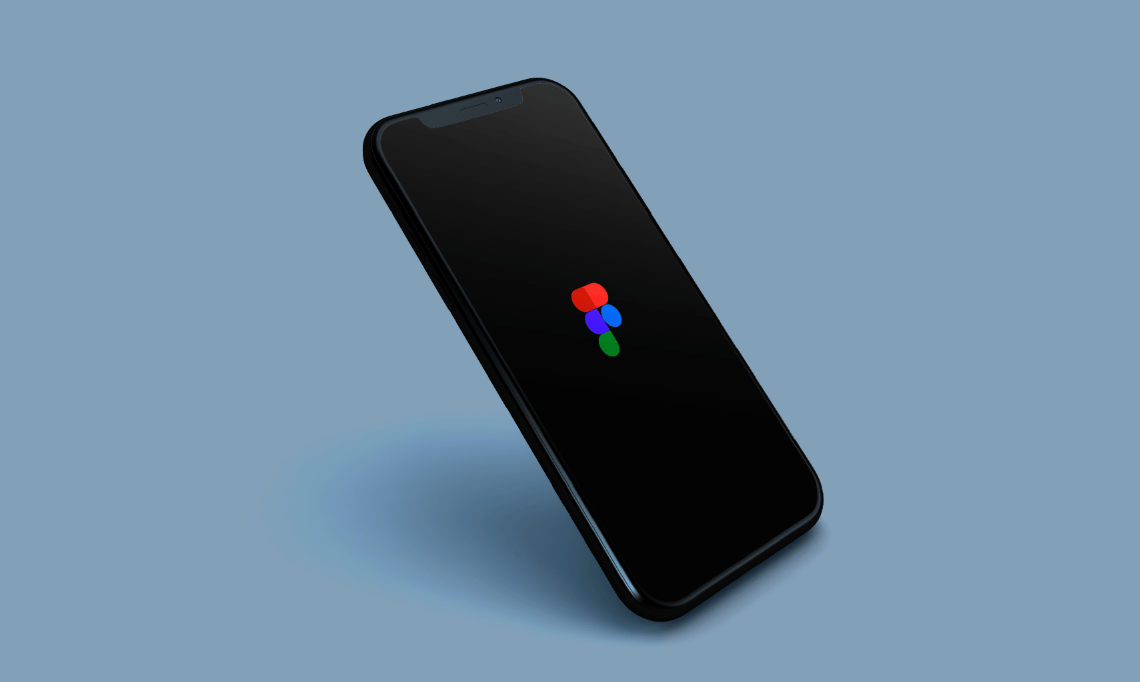
How to Export a GIF From Figma
Are you looking for a way to bring your developer and design game to the next level? Figma is an incredible tool that allows users to create rich
schwerto
New Member
Thank you for your reply.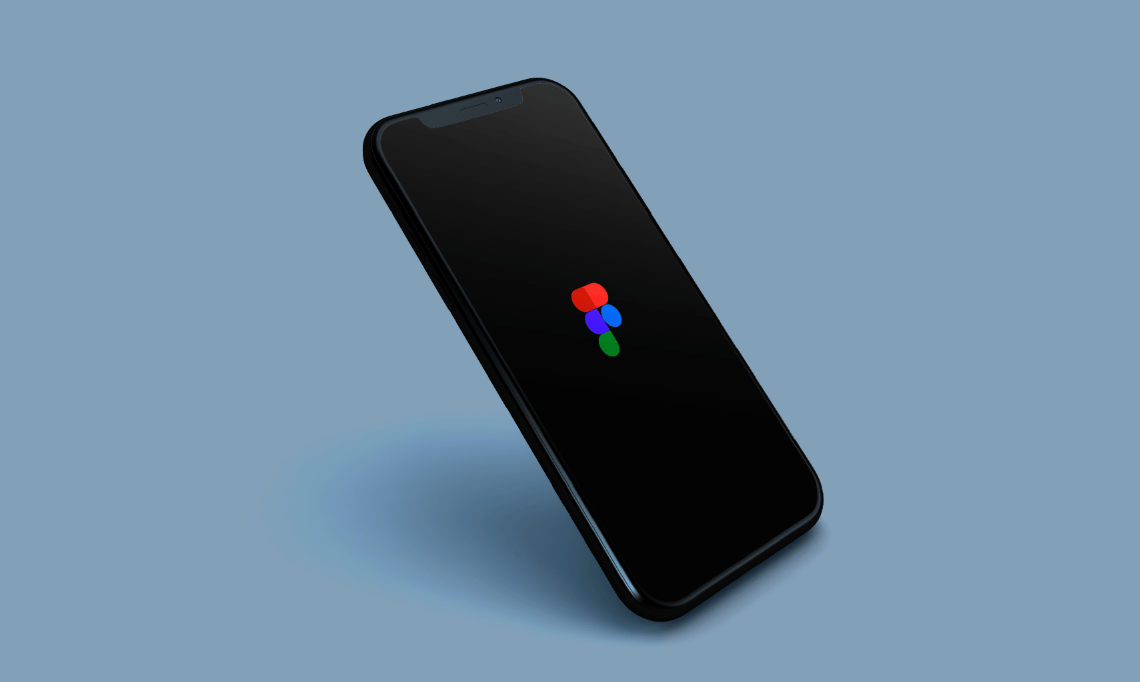
How to Export a GIF From Figma
Are you looking for a way to bring your developer and design game to the next level? Figma is an incredible tool that allows users to create richwww.alphr.com
Well your suggestion works in a case where I have multiple frames and I want to combine them into one GIF file, while it's not the case that I mentioned.
In my case, I have only one big frame that I want to export, in which there are some animations (as viewed in the prototype preview page), as a GIF.
I couldn't do that and in order to get around this issue I recorded the prototype preview page and then with some editing in premiere pro I managed to get to the desired result.
All I'm asking is, is there any other way to deal with this kind of situations when working in Figma?
Because it's quite a work to do to get the desired result.
Do you have any recommandations ?
si234
New Member
Did you try using the jitter plugin?I created a frame in Figma where I included some animated components that I created separately and I want to export my frame into a GIF.
Is it possible ? Does anybody hava any suggestions ?
yusufzenith
New Member
Hi,
To export an animated Figma frame as a GIF, you can follow these steps:
To export an animated Figma frame as a GIF, you can follow these steps:
- Ensure that you have created an animated frame in Figma by adding different artboards or frames that represent the different states of your animation.
- Once your animation is ready, select the frame you want to export as a GIF.
- In the right panel, under the "Prototype" tab, click on the "Present" button to open the prototype view.
- In the prototype view, interact with the animation to make it play and ensure it's working as desired.
- Open a web browser and access the URL of your Figma prototype. Make sure you are viewing the specific frame that you want to export as a GIF.
- With the prototype frame visible in your browser, capture the screen using a screen recording software or browser extension. There are several screen recording tools available, such as Loom, OBS Studio, or the built-in screen recording feature in some operating systems.
- Start the screen recording and make sure you capture the entire prototype frame and its animation.
- Once you finish the screen recording, save the recording as a video file. The format may vary depending on the screen recording software you're using.
- To convert the video file into a GIF, you can use a video-to-GIF converter tool or an image editing software like Adobe Photoshop. In Photoshop, open the video file, go to "File" > "Export" > "Save for Web (Legacy)". In the Save for Web window, choose GIF as the output format and adjust the settings as needed (such as size, colors, looping options, etc.). Finally, click "Save" to export the video as a GIF.
- After saving the GIF file, you can open it in a web browser or an image viewer to preview the animation and ensure it looks as expected.
graphicdesignpiccolo
New Member
So, in your case, where you have one big frame with animations that you want to export as a GIF directly from Figma, it seems like a bit of a challenge. Currently, Figma doesn't have a built-in feature specifically for exporting a single frame with animations as a GIF.
However, I can offer you an alternative suggestion that might save you some time and effort. Instead of recording the prototype preview page and editing it in Premiere Pro, you can try using a screen recording tool that allows you to capture just the Figma canvas with the animations. There are many screen recording options available, such as OBS Studio, Loom, or QuickTime Player (for macOS).
By using a screen recording tool, you can focus solely on capturing the animations within the frame and save it as a video file. Then, if you still want to convert it to a GIF, you can use a video-to-GIF converter tool or an online service to achieve the desired result. This way, you can skip the extra steps of editing in Premiere Pro.
I hope this suggestion helps!
However, I can offer you an alternative suggestion that might save you some time and effort. Instead of recording the prototype preview page and editing it in Premiere Pro, you can try using a screen recording tool that allows you to capture just the Figma canvas with the animations. There are many screen recording options available, such as OBS Studio, Loom, or QuickTime Player (for macOS).
By using a screen recording tool, you can focus solely on capturing the animations within the frame and save it as a video file. Then, if you still want to convert it to a GIF, you can use a video-to-GIF converter tool or an online service to achieve the desired result. This way, you can skip the extra steps of editing in Premiere Pro.
I hope this suggestion helps!