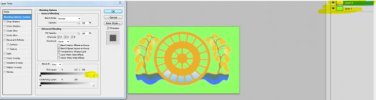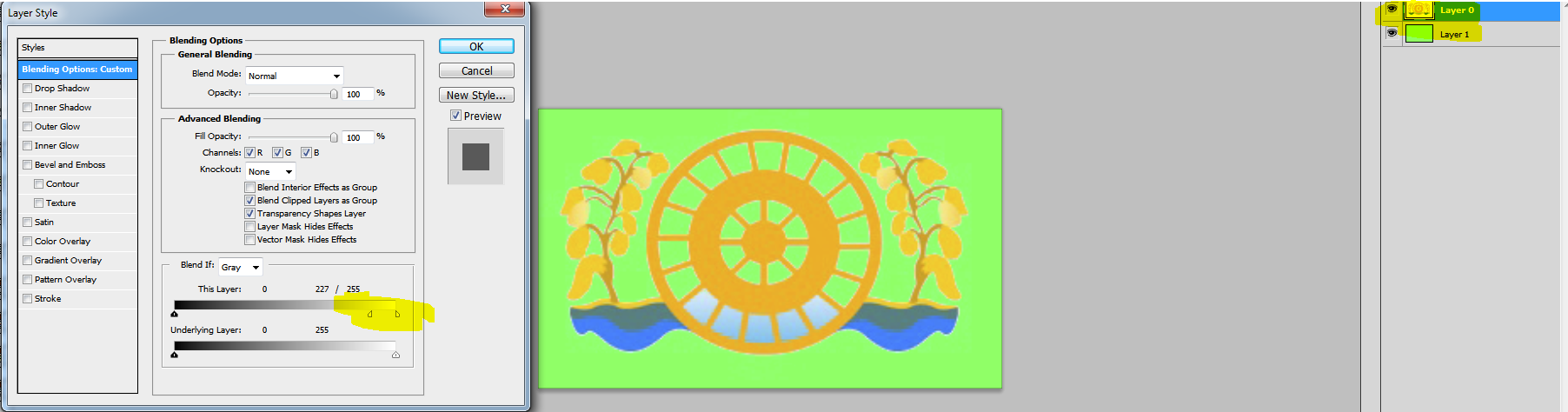Hello everyone,
Sorry to be a pain but I was hoping that someone might be able to help us with something.
We're trying to help a small primary school with their logo but we've become stuck. They had a web site created in the past and the company also created a logo for the school. Unfortunately, the school were messed around by the web site company and they parted on bad terms. The original logo file was never sent to the school and now they're stuck with the small, jpeg version.
They have asked me to try and remove the white areas of their logo but I'm really struggling to do it and keep the quality of the logo. Does anyone have an idea of how I can do this? I've tried doing it in Fireworks, using the wand tool, but the edge of the areas where white has been removed are awfully distorted.
Kind regards
James
Sorry to be a pain but I was hoping that someone might be able to help us with something.
We're trying to help a small primary school with their logo but we've become stuck. They had a web site created in the past and the company also created a logo for the school. Unfortunately, the school were messed around by the web site company and they parted on bad terms. The original logo file was never sent to the school and now they're stuck with the small, jpeg version.
They have asked me to try and remove the white areas of their logo but I'm really struggling to do it and keep the quality of the logo. Does anyone have an idea of how I can do this? I've tried doing it in Fireworks, using the wand tool, but the edge of the areas where white has been removed are awfully distorted.
Kind regards
James