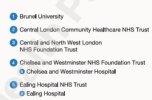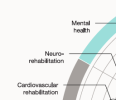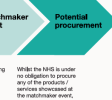ARRIVALS
Well-Known Member
Hi guys,
I'm having a problem with Indesign / Adobe Acrobat and have been having the problem for months. It's really starting to naff me off. :rant:
I'm doing an annual review. In it are 3 infographics I've previously created in Illustrator. They're fine. Before I copy them from Illustrator into InDesign, I have to outline everything. Something odd happens with their appearence in InDesign after I've copied live text boxes from one to the other, so by converting it all to shapes solves that problem. After that, everything is fine, right up unto I'm exporting the finished document into PDF format. Those outlined IG's now have some mental appearance issues with 1 particular letter of the text content. Lower case letter L's appear bold (see attached images). When the documents are printed they look perfectly fine, but for docs that only need to be viewed online or as PDF, they look awful.
Has anyone experienced this before? Can it be fixed?
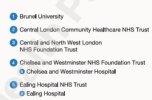
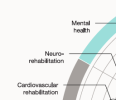
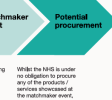
I'm having a problem with Indesign / Adobe Acrobat and have been having the problem for months. It's really starting to naff me off. :rant:
I'm doing an annual review. In it are 3 infographics I've previously created in Illustrator. They're fine. Before I copy them from Illustrator into InDesign, I have to outline everything. Something odd happens with their appearence in InDesign after I've copied live text boxes from one to the other, so by converting it all to shapes solves that problem. After that, everything is fine, right up unto I'm exporting the finished document into PDF format. Those outlined IG's now have some mental appearance issues with 1 particular letter of the text content. Lower case letter L's appear bold (see attached images). When the documents are printed they look perfectly fine, but for docs that only need to be viewed online or as PDF, they look awful.
Has anyone experienced this before? Can it be fixed?