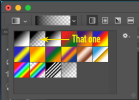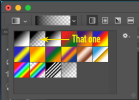You are using an out of date browser. It may not display this or other websites correctly.
You should upgrade or use an alternative browser.
You should upgrade or use an alternative browser.
Gradient in Photoshop
- Thread starter Jenny
- Start date
Wardy
Well-Known Member
You can do it a number of ways. If you are using the layers panel, go New fill layer > gradient > double click on gradient thumbnail > click on the dropdown on the gradient panel
and make sure you have you colours in the foreground and background in the tools panel. Otherwise, just simply use the gradient tool in the tools panel.
and make sure you have you colours in the foreground and background in the tools panel. Otherwise, just simply use the gradient tool in the tools panel.
Levi
Ultimate Member
Looks like they might be trying to use a layer mask to fade the top and bottom to me.It's not really clear what you're trying to achieve - half of your photo is transparent as we see there. If you want another separate
gradient it needs to be on another layer. What's that bottom layer, should it be on top?
Jenny if that is the case you need to put an a-b-a type gradient on the layer 1 you're using for the mask.
Paul Murray
Ultimate Member
You need to use a gradient with only black, aka the other colour being transparent. What's happening is it's adding a black and white gradient to the layer mask, you want to just add the black parts to mask areas off. Photoshop has a default gradient you can use to do this. Use that and you can draw 'multiple' gradients on the same layer mask: