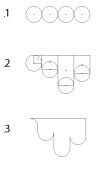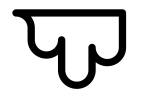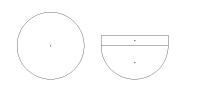Tiffany
New Member
Hello everyone,
I'm new to this forum as well as to graphic design. I am learning how to create icons using Illustrator by recreating icons from The Noun Project for practice. Below there are three icons I have been working on. For each one I have run into a question or a problem that has prevented me from recreating them in their entirety. If anyone would be willing to offer their advice it would be much appreciated!
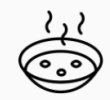
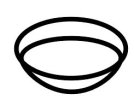
1) I began recreating the icon on top. My rendition is below. The problem I am running into is, how do I get the outer edges to line up? I used the ellipse tool. When I try to align them perfectly like the one above I can still see the separation between the two shapes.
Also, how can I make the steam wave lines? I have tried using the curvature tool and regular pen tool, but I cannot seem to create a balanced wave like these..

2) I cannot yet figure out how to recreate the drips on the side of the pot. I tried creating shapes with the ellipse tool and rounded rectangle tool, then I united them and added a stroke, but it still doesn't seem to be coming out.
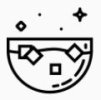
3) I have recreated the shape of the bowl by using the ellipse tool to make a circle and then cut it in half, but this still isn't the correct shape. I then tried using the rectangle tool and dragging the bottom section down and curving the edge, but this doesn't seem to work either. I feel like I am over-complicating it...
Also, would anyone know how to make the star shape in the right hand corner? I have tried with the star tool and adjusting the corner curvature of the stroke, but wasn't able to achieve this.
Thanks in advance!!
I'm new to this forum as well as to graphic design. I am learning how to create icons using Illustrator by recreating icons from The Noun Project for practice. Below there are three icons I have been working on. For each one I have run into a question or a problem that has prevented me from recreating them in their entirety. If anyone would be willing to offer their advice it would be much appreciated!
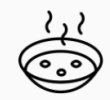
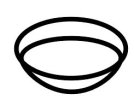
1) I began recreating the icon on top. My rendition is below. The problem I am running into is, how do I get the outer edges to line up? I used the ellipse tool. When I try to align them perfectly like the one above I can still see the separation between the two shapes.
Also, how can I make the steam wave lines? I have tried using the curvature tool and regular pen tool, but I cannot seem to create a balanced wave like these..

2) I cannot yet figure out how to recreate the drips on the side of the pot. I tried creating shapes with the ellipse tool and rounded rectangle tool, then I united them and added a stroke, but it still doesn't seem to be coming out.
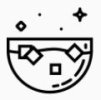
3) I have recreated the shape of the bowl by using the ellipse tool to make a circle and then cut it in half, but this still isn't the correct shape. I then tried using the rectangle tool and dragging the bottom section down and curving the edge, but this doesn't seem to work either. I feel like I am over-complicating it...
Also, would anyone know how to make the star shape in the right hand corner? I have tried with the star tool and adjusting the corner curvature of the stroke, but wasn't able to achieve this.
Thanks in advance!!