Hi,
Can anyone clarify if I'm trying to do something Illustrator cannot do!...
I have a photo that I live trace
I opt for 4 colours, change the settings until it's almost as I want it - Trace and then Expand

I now want to alter the vector objects where 2 colours meet - it's all on one layer.
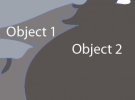
When I move the node on Object 2 using the Direct Selection Tool it creates a hole e.g. does not move Object 1 even though I have Grouped (many times!)
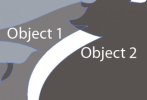
Any clarification on whether this can be done, or directions for how I should do this would be great!
Cheers
Fil
Can anyone clarify if I'm trying to do something Illustrator cannot do!...
I have a photo that I live trace
I opt for 4 colours, change the settings until it's almost as I want it - Trace and then Expand

I now want to alter the vector objects where 2 colours meet - it's all on one layer.
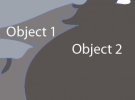
When I move the node on Object 2 using the Direct Selection Tool it creates a hole e.g. does not move Object 1 even though I have Grouped (many times!)
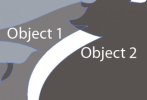
Any clarification on whether this can be done, or directions for how I should do this would be great!
Cheers
Fil