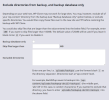@GCarlD
Well-Known Member
Hi everyone,
I have been editing and updating a client's website; the only things that still need updating are certain plugins, woo commerce, the WordPress version itself and the theme. I haven't updated those yet, as I know it is vital to back up the site before doing such major updates. But this is where the issue is...
My client has been trying for months to get the login information to their site's hosting account, in order for me to do the backup and also to create a new email address using their domain name which they have also requested.
I was hoping to simply receive the username and password to their hosting account (I had to find out which hosting company they are with and their possible username, as they do not seem to have any information regarding their own account!) and do the backups from there via a control panel of some sort, and also create an additional email address for them. The information my client has managed to get from their old designer is as followers:
Host:
UN:
Port:
PW:
(I have obviously removed the above details.) Their old designer left my client a message to say 'Please use a FTP provider such as Filezilla.'
Now, while I am sure the information their previous designer has provided is more than useful, I haven't used Filezilla before.... Hence why I was hoping to receive the login details to their account
Can anyone talk me through how I can backup their site using the information I have? What options do I have regarding creating backups? Also, can I create an additional email address using their @'domain.name' with this information?
I do however have access to their WordPress admin, hence how I have been able to do all the edits and updates that I have so far...
Any help will be really appreciated.
Thank you
I have been editing and updating a client's website; the only things that still need updating are certain plugins, woo commerce, the WordPress version itself and the theme. I haven't updated those yet, as I know it is vital to back up the site before doing such major updates. But this is where the issue is...
My client has been trying for months to get the login information to their site's hosting account, in order for me to do the backup and also to create a new email address using their domain name which they have also requested.
I was hoping to simply receive the username and password to their hosting account (I had to find out which hosting company they are with and their possible username, as they do not seem to have any information regarding their own account!) and do the backups from there via a control panel of some sort, and also create an additional email address for them. The information my client has managed to get from their old designer is as followers:
Host:
UN:
Port:
PW:
(I have obviously removed the above details.) Their old designer left my client a message to say 'Please use a FTP provider such as Filezilla.'
Now, while I am sure the information their previous designer has provided is more than useful, I haven't used Filezilla before.... Hence why I was hoping to receive the login details to their account
Can anyone talk me through how I can backup their site using the information I have? What options do I have regarding creating backups? Also, can I create an additional email address using their @'domain.name' with this information?
I do however have access to their WordPress admin, hence how I have been able to do all the edits and updates that I have so far...
Any help will be really appreciated.
Thank you