AdamWilfred
New Member
I'd like to share my experience of using a free software to create ebooks, and describe the steps I followed to achieve that. One of the great things about this software is the ability to add interactive objects inside your ebook. Although it's a free software, no ads appear in your ebook, and you can actually replace the Kotobee logo with your own! The software I'm using to create ebooks is called Kotobee Author. Hope you enjoy this tutorial.

How to create an interactive ebook
Download Kotobee Author from their website's Downloads & Pricing page here: www.kotobee.com/pricing. Choose your operating system: Windows 32-bit, 64-bit, or Mac OS. The download will start immediately.

Run the installer and follow the instructions as needed.
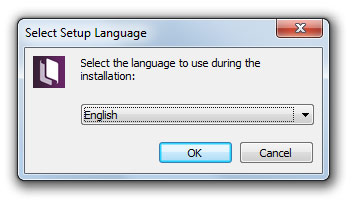
To start creating ebooks, open Kotobee Author. Note it may take a while to open at the first run. You will see an editor similar to Microsoft Word where you can start writing the content of your book, using standard text formatting tools.
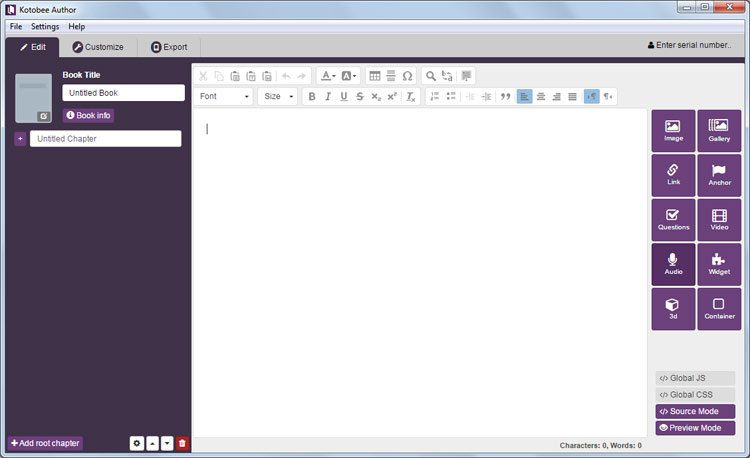
There is an initial chapter created for you by default but you can add more chapters anytime. You can also add subchapters to any chapter by clicking on the + button next to it.
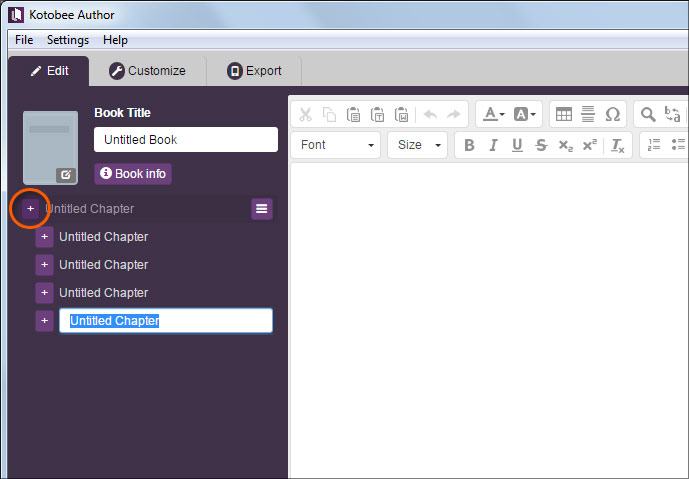
Once you've entered a substantial amount of text, it's time to add some images. Drag and drop images into the editor, or add them using the Image tool from the toolbox on the right. A popup will appear giving you several options to choose from (i.e. dimensions, text-wrapping, etc).
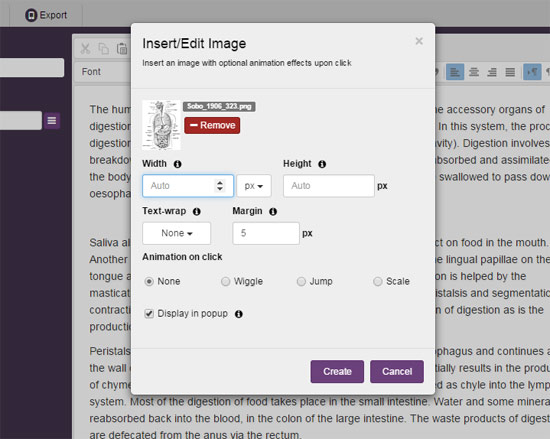
I won't go into all the details, but I'd like to particularly mention the animation options. Below the Animation on click label, you will be able to choose the kind of animation that happens once the user clicks on the image. You can make the image wiggle, jump, or scale in and out. You can also make the image open in a popup window once clicked. Simple to create, and appealing to the user.
Since you're working inside the editor, interactive components won't display their interaction. You need to go into preview mode to do that. Click on Preview Mode at the bottom right.
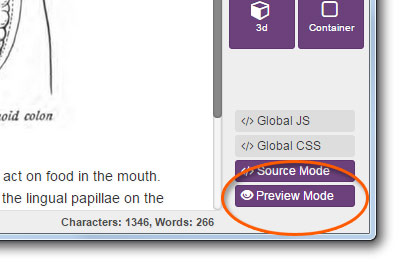
Click on the image and see the image animating as you specified.
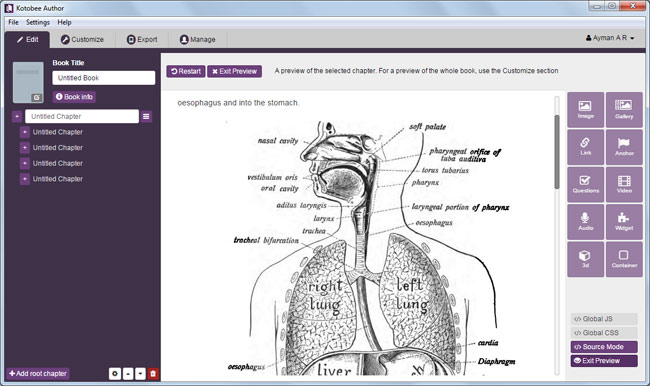
As another example, let's add a YouTube video. Click on the Video tool button. Paste the URL of the YouTube video, and click on Create. It's as simple as that! Enter preview mode to see the video in action.
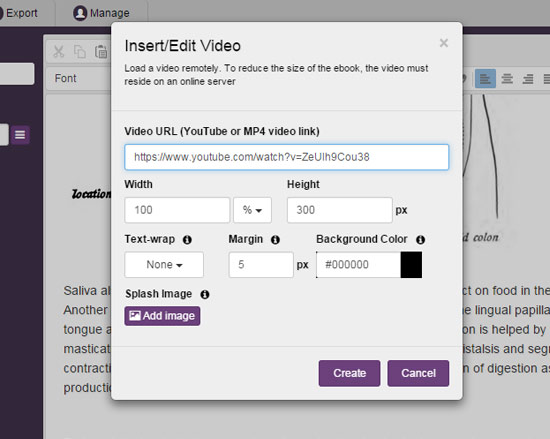
One of the impressive things worth looking into are ebook widgets. They are like mini-apps you put inside your ebook, that open in a popup once clicked by your users. There are like thousands of widgets available online for download (free and commercial). Two popular widget providers I like are www.bookry.com and www.bookwidgets.com. Sign up for a free account, and download any of their free widgets.


The widget file is basically a zip file format. Click on the Widget tool button and browse to the widget file. Enter preview mode again, and check out the widget in action. This is an example of a calculator widget:
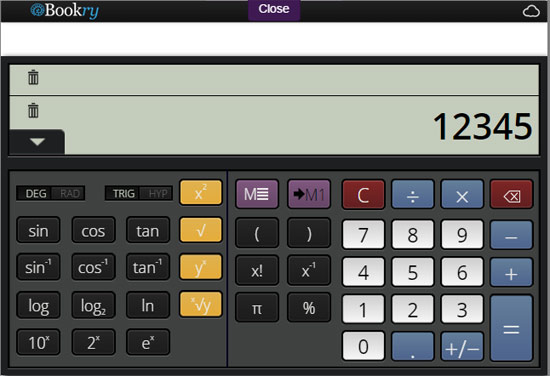
Now that the ebook has enough content, it's time to export it. But before doing that, let's customize the interface, and choose the components we'd like available in the ebook. Click on the Customize tab at the top. From the left panel, you have many design options to choose from. You can add your own logo, startup image, header colors, and endless other options.
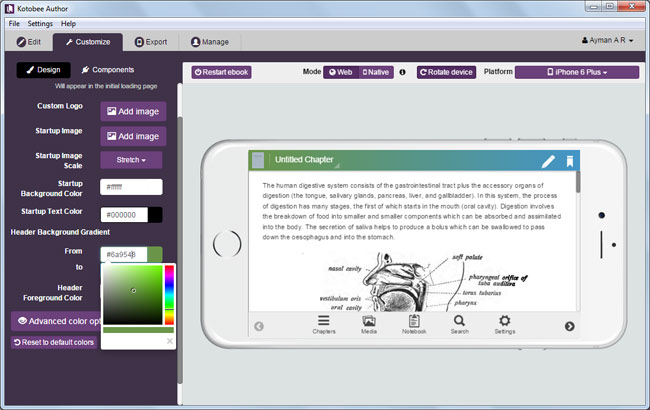
You can also choose the components you'd like in your ebook, such as search, google lookup, text-to-speech, and others. You can also specify the default language for the interface.
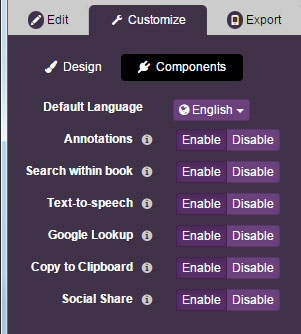
Now's a good time to preview your entire ebook. You can preview it on different devices (e.g. iPad, iPhone, Samsung Galaxy Tab, Nexus, etc). The different devices are available from the Platform list. Click on the Components tab.
Now to publish your ebook. Click the Export tab. You'll find a list of different export formats that are supported, such as web apps (HTML5), desktop apps (Windows and Mac), Android apps, iOS apps (iPad & iPhone), LMS SCORM components, etc.
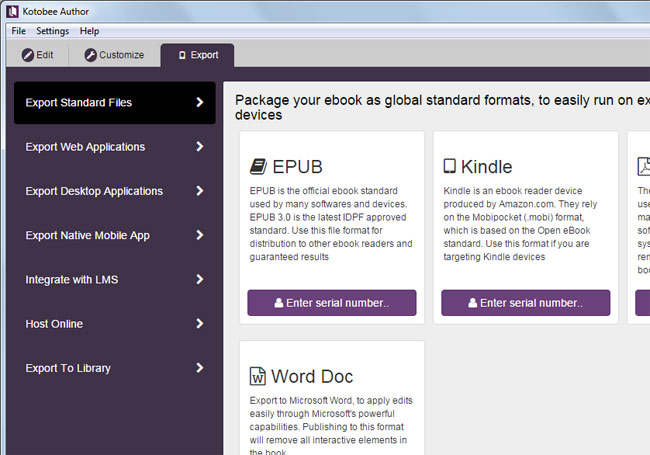
I'm assuming that you're interested in publishing a web app of your ebook, and hosting it on a server via FTP. Click on Export Web Applications, and then on Enter serial number... The login dialog box will appear.
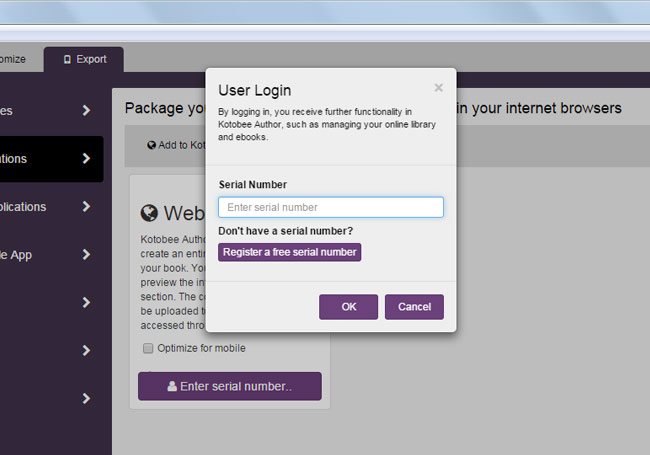
Click on Register a free serial number. You will be required to fill a registration form. A free serial number will be emailed to you. Simply enter it into the same dialog box, and you will be able to export the Web app.

Select the destination folder to save the files. If you enter the folder, you will find that they contain various HTML, JS, and CSS files.
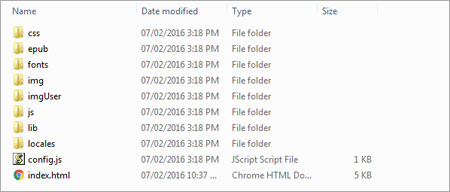
Upload these files to your server and simply enter the URL in the browser to see your ebook in action.
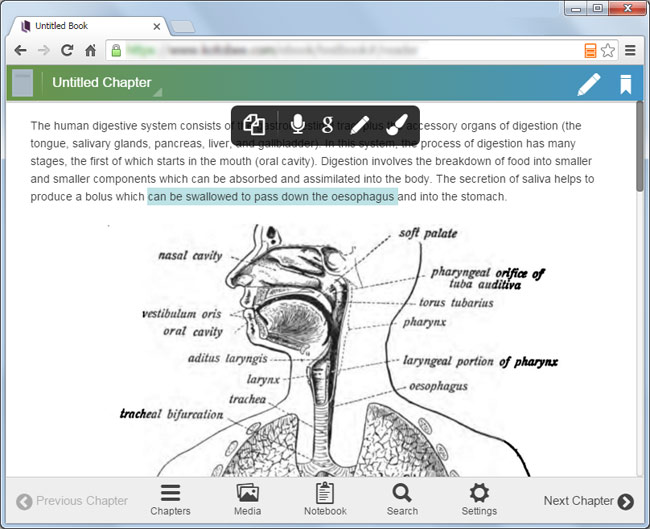
Hope you found that easy!
There's an online user guide available for Kotobee Author that can guide you step by step: http://support.kotobee.com.
Let me know if that tutorial was useful for you!

How to create an interactive ebook
Download Kotobee Author from their website's Downloads & Pricing page here: www.kotobee.com/pricing. Choose your operating system: Windows 32-bit, 64-bit, or Mac OS. The download will start immediately.

Run the installer and follow the instructions as needed.
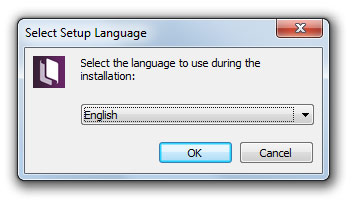
To start creating ebooks, open Kotobee Author. Note it may take a while to open at the first run. You will see an editor similar to Microsoft Word where you can start writing the content of your book, using standard text formatting tools.
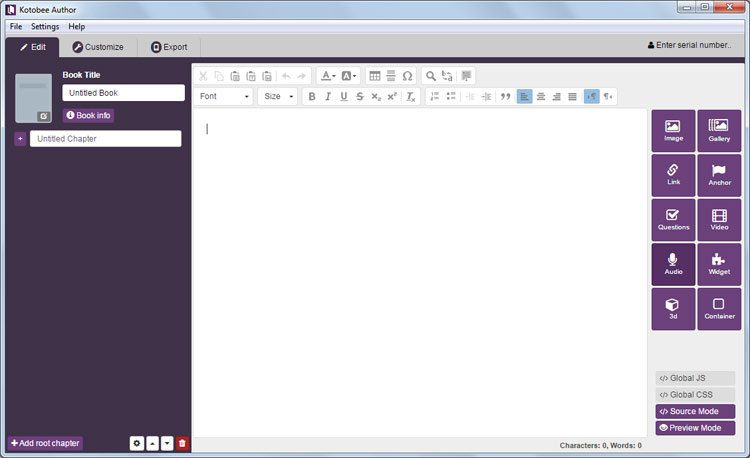
There is an initial chapter created for you by default but you can add more chapters anytime. You can also add subchapters to any chapter by clicking on the + button next to it.
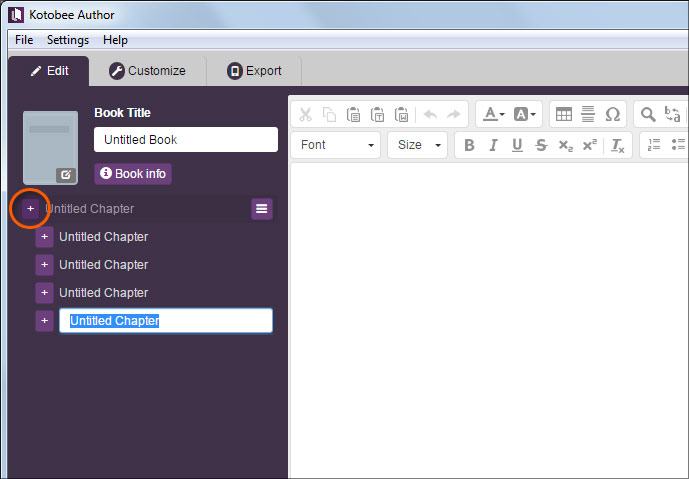
Once you've entered a substantial amount of text, it's time to add some images. Drag and drop images into the editor, or add them using the Image tool from the toolbox on the right. A popup will appear giving you several options to choose from (i.e. dimensions, text-wrapping, etc).
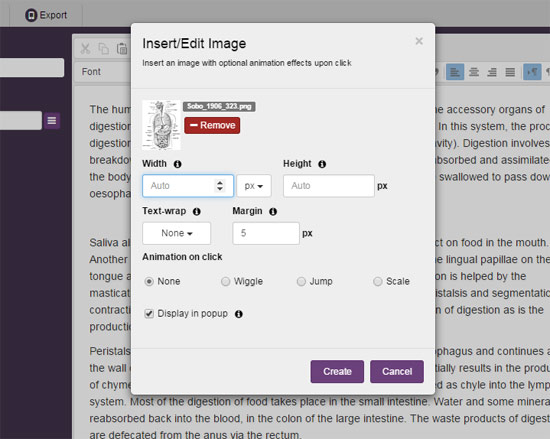
I won't go into all the details, but I'd like to particularly mention the animation options. Below the Animation on click label, you will be able to choose the kind of animation that happens once the user clicks on the image. You can make the image wiggle, jump, or scale in and out. You can also make the image open in a popup window once clicked. Simple to create, and appealing to the user.
Since you're working inside the editor, interactive components won't display their interaction. You need to go into preview mode to do that. Click on Preview Mode at the bottom right.
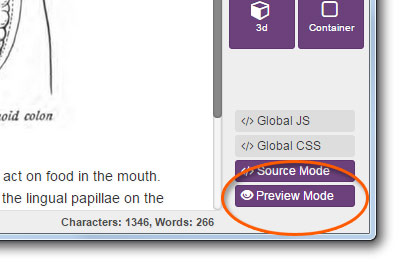
Click on the image and see the image animating as you specified.
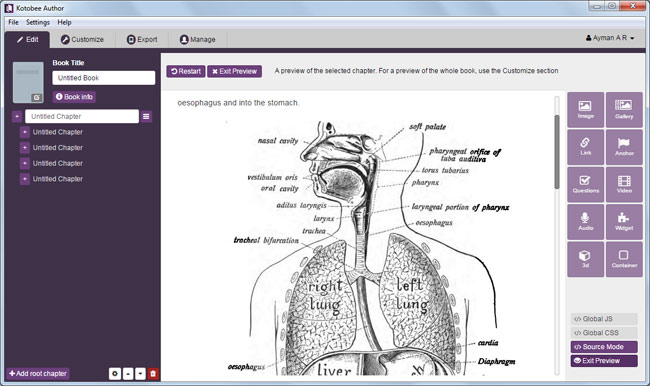
As another example, let's add a YouTube video. Click on the Video tool button. Paste the URL of the YouTube video, and click on Create. It's as simple as that! Enter preview mode to see the video in action.
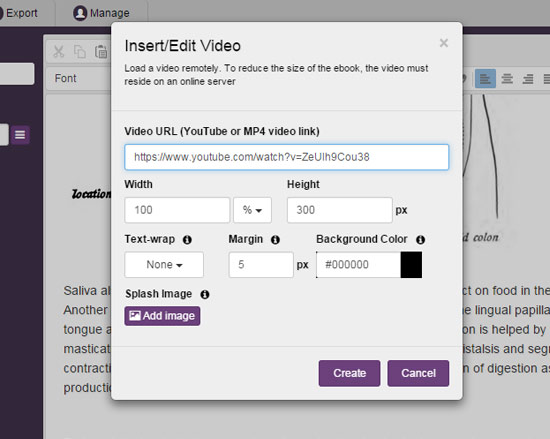
One of the impressive things worth looking into are ebook widgets. They are like mini-apps you put inside your ebook, that open in a popup once clicked by your users. There are like thousands of widgets available online for download (free and commercial). Two popular widget providers I like are www.bookry.com and www.bookwidgets.com. Sign up for a free account, and download any of their free widgets.


The widget file is basically a zip file format. Click on the Widget tool button and browse to the widget file. Enter preview mode again, and check out the widget in action. This is an example of a calculator widget:
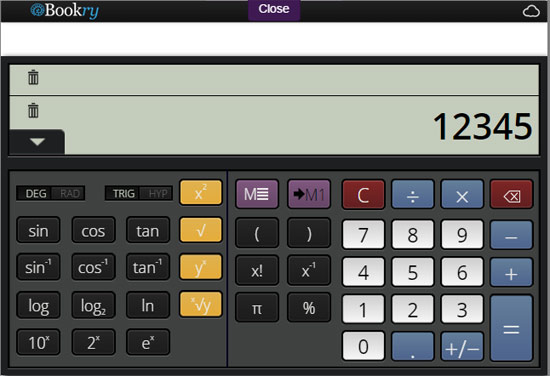
Now that the ebook has enough content, it's time to export it. But before doing that, let's customize the interface, and choose the components we'd like available in the ebook. Click on the Customize tab at the top. From the left panel, you have many design options to choose from. You can add your own logo, startup image, header colors, and endless other options.
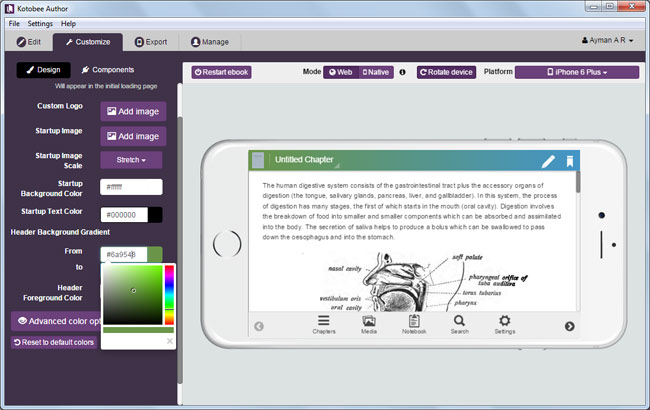
You can also choose the components you'd like in your ebook, such as search, google lookup, text-to-speech, and others. You can also specify the default language for the interface.
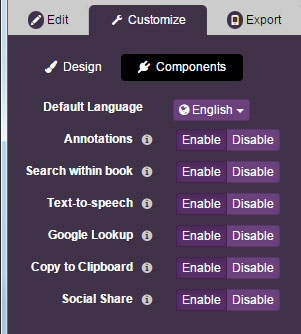
Now's a good time to preview your entire ebook. You can preview it on different devices (e.g. iPad, iPhone, Samsung Galaxy Tab, Nexus, etc). The different devices are available from the Platform list. Click on the Components tab.
Now to publish your ebook. Click the Export tab. You'll find a list of different export formats that are supported, such as web apps (HTML5), desktop apps (Windows and Mac), Android apps, iOS apps (iPad & iPhone), LMS SCORM components, etc.
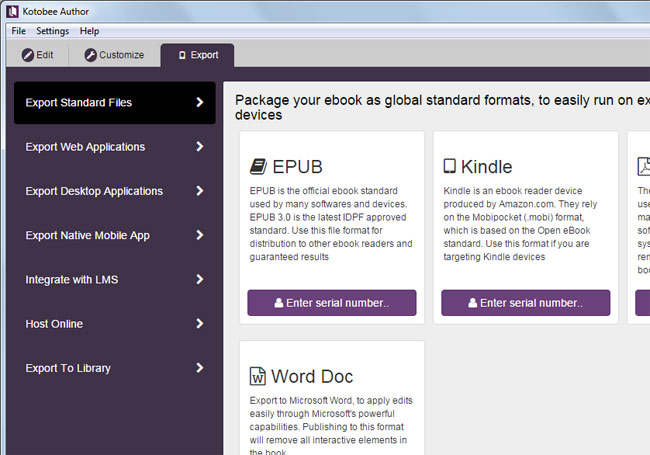
I'm assuming that you're interested in publishing a web app of your ebook, and hosting it on a server via FTP. Click on Export Web Applications, and then on Enter serial number... The login dialog box will appear.
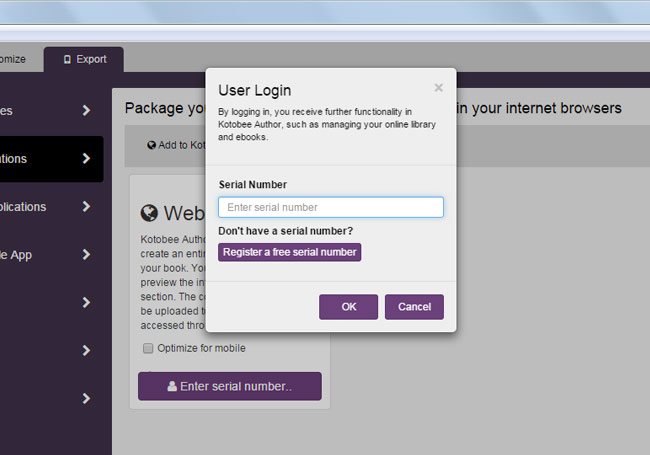
Click on Register a free serial number. You will be required to fill a registration form. A free serial number will be emailed to you. Simply enter it into the same dialog box, and you will be able to export the Web app.

Select the destination folder to save the files. If you enter the folder, you will find that they contain various HTML, JS, and CSS files.
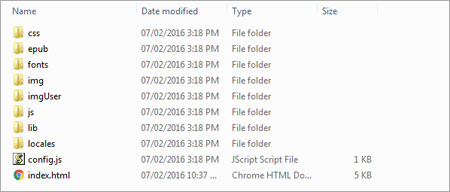
Upload these files to your server and simply enter the URL in the browser to see your ebook in action.
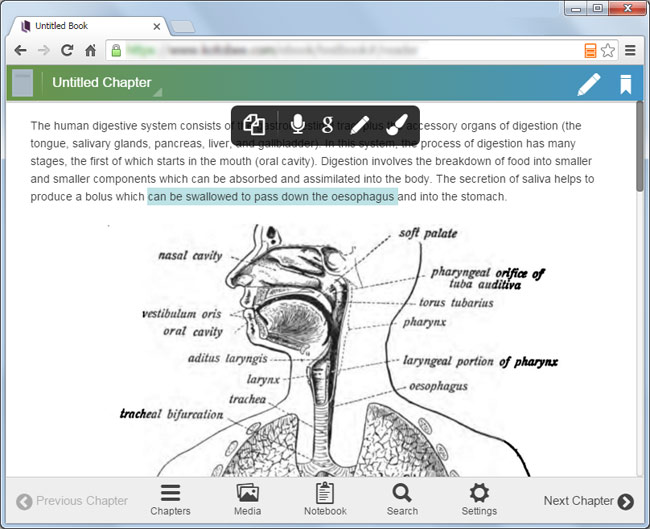
Hope you found that easy!
There's an online user guide available for Kotobee Author that can guide you step by step: http://support.kotobee.com.
Let me know if that tutorial was useful for you!